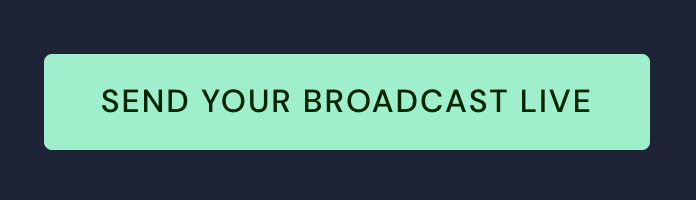With more and more DJ's streaming their sets live, and FaceBook not being the best for this, due to copyright complaints, Mixcloud has now started allowing pro account holders, to stream audio and video. To start with your are going to need a MixCloud Pro Subscription ($15/monthly) to be able to broadcast live on Mixcloud.
See here for how to get a Pro account : https://www.mixcloud.com/pro/ and how to get a 90 days free trial. Once you have done this simply follow the intructions below.
- Open the BROADCAST tab of VirtualDJ Settings and select the VIDEO option from the Select Tabs
- While logged in to your Mixcloud profile, go to https://www.mixcloud.com/live/new .
Name your Live Stream and click Confirm. (Please note that you cannot change the name of the stream once it's confirmed)

- In VirtualDJ select "Other" at the "Stream To:" drop down. Then copy the Stream Key and the Server Name (Url) into VirtualDJ video broadcast settings

- Copy the stream key, and server name into the broadcast window on VirtualDJ
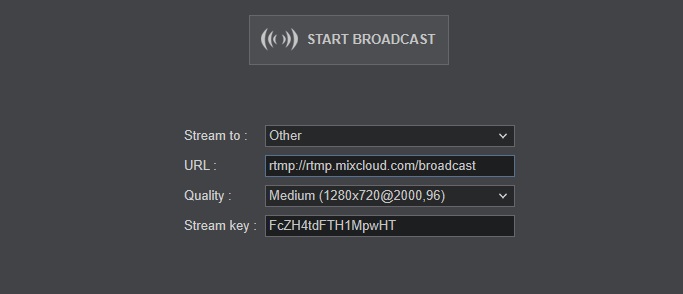
- Click "Start Broadcast" in VirtualDJ
- Check the preview pane at Mixcloud that everything is looking and sounding how you want it to be.
Share the link to your stream to your fans, at social media platforms. Click the "Share Now" button to get the link to use.
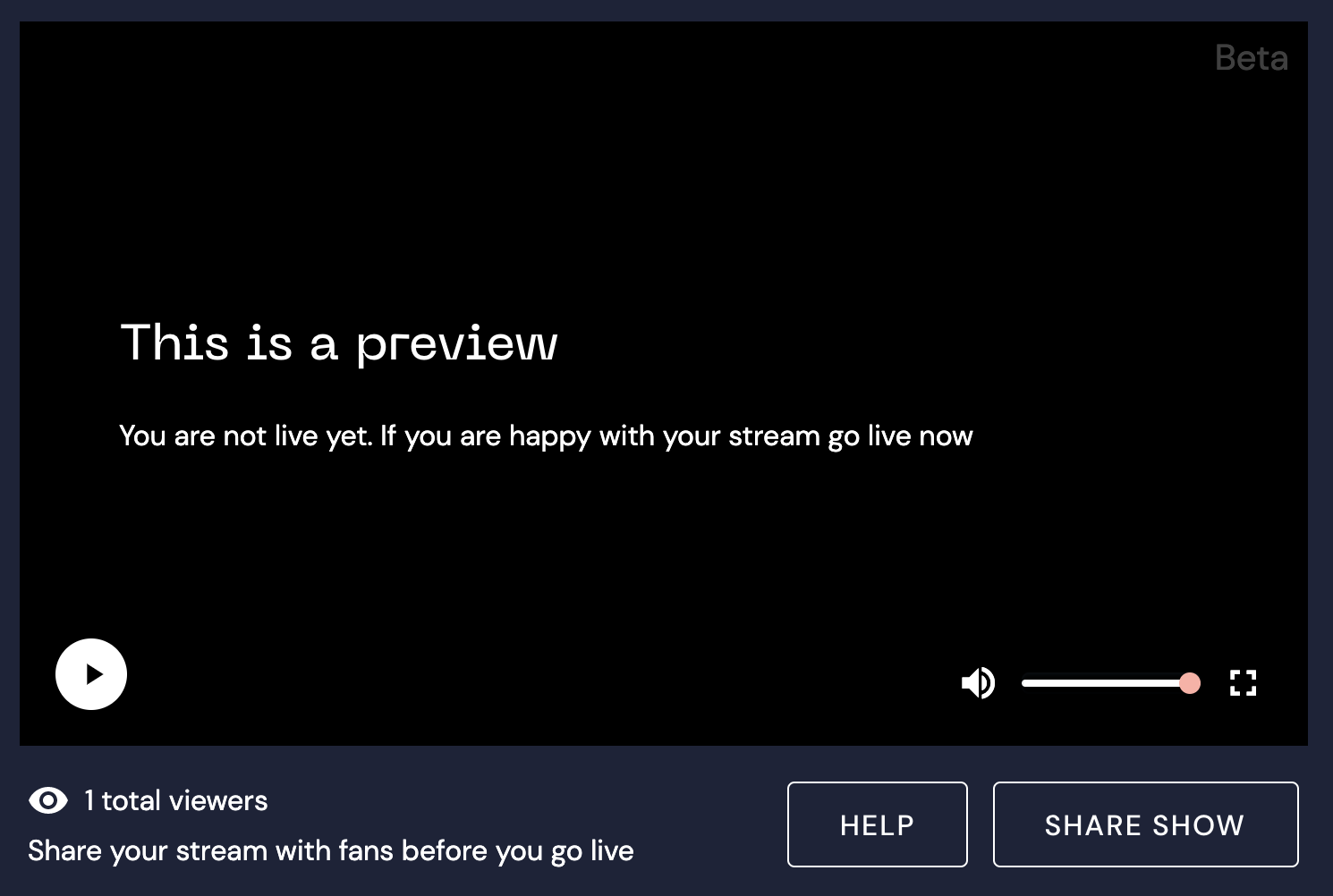
- And lastly, click "Send Your Broadcast Live" button at Mixcloud to start your show.